This information will explain how to continue with an Accepted Transfer Request of a player (of a particular Sport type) to your Club. This applies to Domestic Transfer and to International Transfer Return.

To proceed with the player registering to your Club, click on View and Process
3. Initiate Transfer
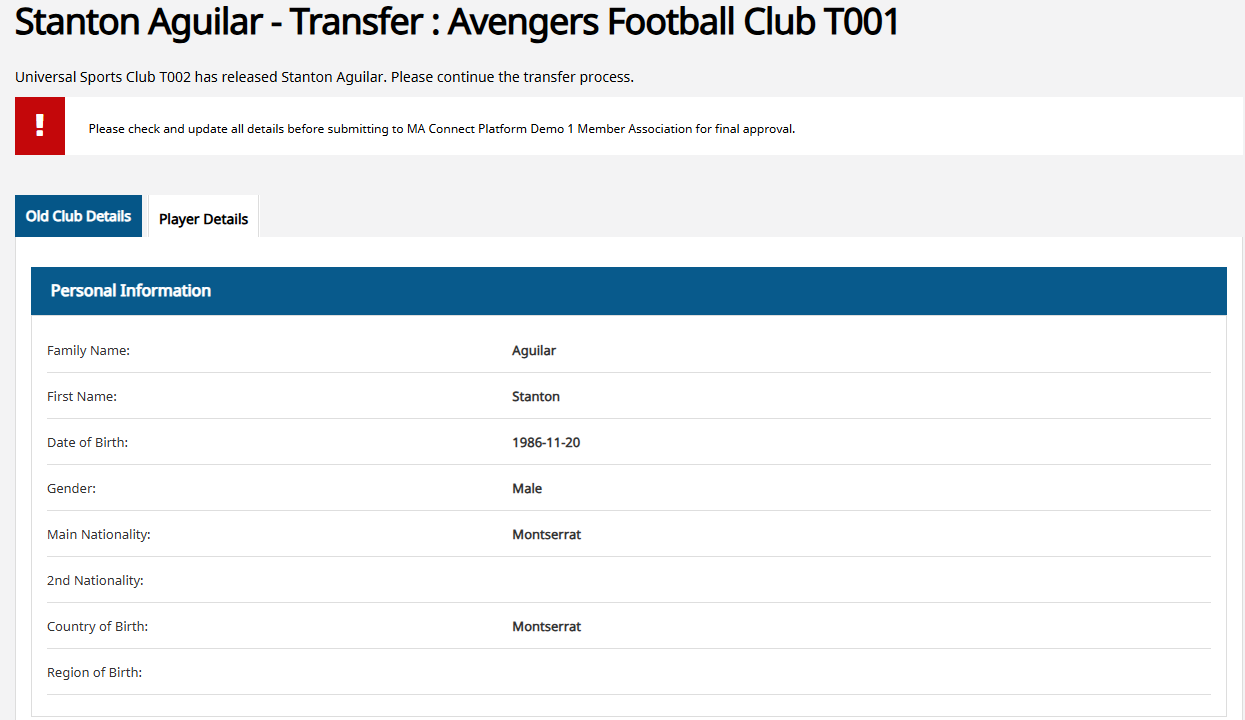

The player information will be pre-populated from their previous registration, so please check if any information requires to be updated by clicking 'Continue'

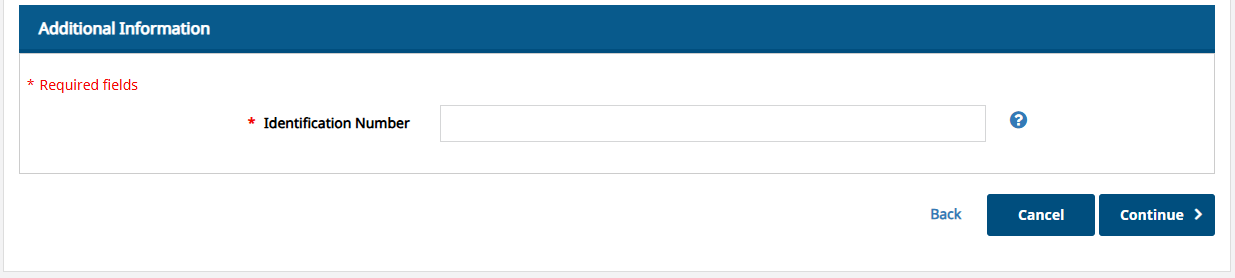
During the Registration Step of the confirmation of the transfer registration, you are then able to change the level of the registration, for example the player may currently be an Amateur but the transfer to the new club is for them to become a Professional (only if over 16). Therefore on the Registration step, please select the correct level the player is registering to with the new Club.

When a player is transferred to a new Club, their existing documents remain with the new Club to 'view' or 'replace' as required (for example a new Identification as the previous one for the player had expired)
To view the document, click on the blue hyperlink under each 'description' and to replace the document select 'click here to update this file'
There may be a need to upload new or additional documents. Upload mandatory documents.

Any fees associated with the transfer and registration of the player may be listed below. Make a selection then click 'Continue' to proceed.
- Pay Now: By choosing this option it will then take you to the payment portal where you have a list of options to pay for the registration
- Pay Later: By choosing this option it will then submit the registration, however an invoice will be created for you to pay later
8. Summary
9. Submit Registration
When all information has been checked, click on 'Submit' to go to Payment Portal (if Pay Now was selected previously) or Submit to Member Association where registration then be complete (Pending Payment before approval)
10. Registration Submitted

Once completed you are provided with three options
- Transfer another Player
- View all currently submitted registrations
- Go to your Dashboard


